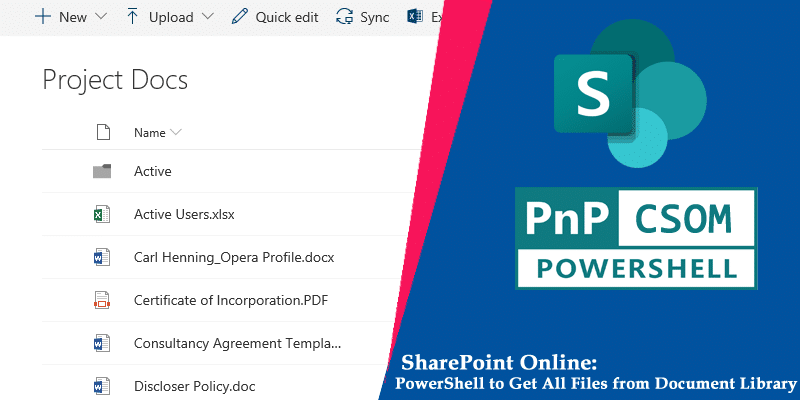
Requirement: List All Documents in a SharePoint Online Document Library using PowerShell.
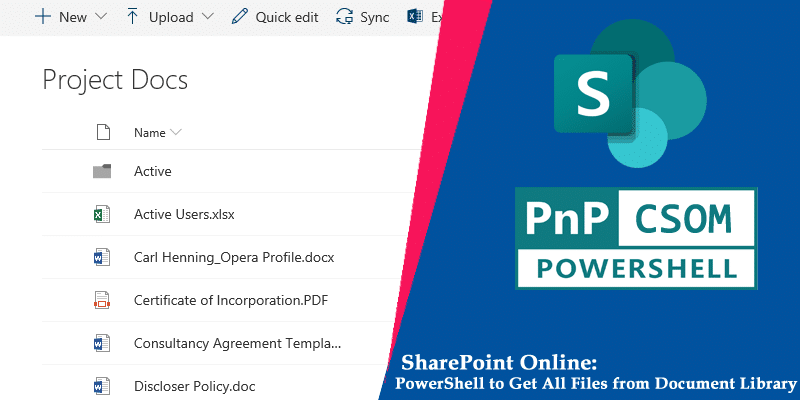
There may be times when you need to get a list of all the documents in a SharePoint Online document library. This can be helpful if you need to create a report of all the files in a library, just want an overview of the amount of data stored in your library, or if you need to move or delete all/some files in the library. In this post, we will be going over how to retrieve a list of all documents in a SharePoint Online document library. You can then export your results into a CSV format so that they are easier to work on as the report contains data points such as file extension, date modified, author, etc.
You can also use the “Export to Excel” feature to get a list of all files and folders from a SharePoint Online document library! SharePoint Online: Get Document Library Inventory using PowerShell
Here is the SharePoint Online PowerShell to list all documents:
Import-Module Microsoft.Online.SharePoint.PowerShell #Function to get all files of a folder Function Get-AllFilesFromFolder([Microsoft.SharePoint.Client.Folder]$Folder) < #Get All Files of the Folder $Ctx = $Folder.Context $Ctx.load($Folder.files) $Ctx.ExecuteQuery() #Get all files in Folder ForEach ($File in $Folder.files) < #Get the File Name or do something Write-host -f Green $File.Name >#Recursively Call the function to get files of all folders $Ctx.load($Folder.Folders) $Ctx.ExecuteQuery() #Exclude "Forms" system folder and iterate through each folder ForEach($SubFolder in $Folder.Folders | Where ) < Get-AllFilesFromFolder -Folder $SubFolder >> #powershell list all documents in sharepoint online library Function Get-SPODocumentLibraryFiles() < param ( [Parameter(Mandatory=$true)] [string] $SiteURL, [Parameter(Mandatory=$true)] [string] $LibraryName, [Parameter(Mandatory=$true)] [System.Management.Automation.PSCredential] $Credential ) Try < #Setup the context $Ctx = New-Object Microsoft.SharePoint.Client.ClientContext($SiteURL) $Ctx.Credentials = New-Object Microsoft.SharePoint.Client.SharePointOnlineCredentials($Cred.UserName,$Cred.Password) #Get the Library and Its Root Folder $Library=$Ctx.web.Lists.GetByTitle($LibraryName) $Ctx.Load($Library) $Ctx.Load($Library.RootFolder) $Ctx.ExecuteQuery() #Call the function to get Files of the Root Folder Get-AllFilesFromFolder -Folder $Library.RootFolder >Catch < write-host -f Red "Error:" $_.Exception.Message >> #Config Parameters $SiteURL= "https://crescent.sharepoint.com/Sites/marketing" $LibraryName="Documents" #Get Credentials to connect $Cred = Get-Credential #Call the function to Get All Files from a document library Get-SPODocumentLibraryFiles -SiteURL $SiteURL -LibraryName $LibraryName -Credential $Cred
Here is the PowerShell for SharePoint Online to get a list of files in the document library:
#Load SharePoint CSOM Assemblies Add-Type -Path "C:\Program Files\Common Files\Microsoft Shared\Web Server Extensions\16\ISAPI\Microsoft.SharePoint.Client.dll" Add-Type -Path "C:\Program Files\Common Files\Microsoft Shared\Web Server Extensions\16\ISAPI\Microsoft.SharePoint.Client.Runtime.dll" #Config Parameters $SiteURL= "https://crescent.sharepoint.com/sites/marketing" $LibraryName = "Shared Documents" $CSVPath = "C:\Temp\DocumentsInventory.csv" #Get Credentials to connect $Cred = Get-Credential Try < #Setup the context $Ctx = New-Object Microsoft.SharePoint.Client.ClientContext($SiteURL) $Ctx.Credentials = New-Object Microsoft.SharePoint.Client.SharePointOnlineCredentials($Cred.UserName,$Cred.Password) #Get the Web and List $Web = $Ctx.Web $Ctx.Load($Web) $List = $Web.Lists.GetByTitle($LibraryName) $Ctx.Load($List) $Ctx.ExecuteQuery() #Prepare the query $Query = New-Object Microsoft.SharePoint.Client.CamlQuery $Query.ViewXml = "@This PowerShell lists all files and exports the data to a CSV report!
Use the PnP PowerShell module’s Get-PnPListItem cmdlet to get all documents in a given document library, with each file’s file name and server relative path.
#Set Variables $SiteURL= "https://crescent.sharepoint.com/sites/Marketing" $ListName="Documents" #Connect to PnP Online Connect-PnPOnline -Url $SiteURL -Interactive #Get All Files from the document library - In batches of 500 $ListItems = Get-PnPListItem -List $ListName -PageSize 500 | Where #Loop through all documents $DocumentsData=@() ForEach($Item in $ListItems) < #Collect Documents Data $DocumentsData += New-Object PSObject -Property @< FileName = $Item.FieldValues['FileLeafRef'] FileURL = $Item.FieldValues['FileRef'] >> #sharepoint online get all files in document library powershell $DocumentsData
Let’s add some progress bar to make it interactive and get all documents inventory list from a SharePoint Online document library and export it to a CSV file:
#Parameters $SiteURL = "https://crescent.sharepoint.com/sites/mexico" $ListName= "Documents" $ReportOutput = "C:\Temp\mex-DocInventory.csv" $Pagesize = 500 #Connect to SharePoint Online site Connect-PnPOnline $SiteURL -Interactive #Delete the Output report file if exists If (Test-Path $ReportOutput) < Remove-Item $ReportOutput>#Array to store results $Results = @() #Get all Documents from the document library $List = Get-PnPList -Identity $ListName $global:counter = 0; $ListItems = Get-PnPListItem -List $ListName -PageSize $Pagesize -Fields Author, Editor, Created, File_x0020_Type -ScriptBlock ` < Param($items) $global:counter += $items.Count; Write-Progress -PercentComplete ($global:Counter / ($List.ItemCount) * 100) -Activity ` "Getting Documents from Library '$($List.Title)'" -Status "Getting Documents data $global:Counter of $($List.ItemCount)";>| Where $ItemCounter = 0 #Iterate through each item Foreach ($Item in $ListItems) < $Results += New-Object PSObject -Property ([ordered]@< Name = $Item["FileLeafRef"] Type = $Item.FileSystemObjectType FileType = $Item["File_x0020_Type"] RelativeURL = $Item["FileRef"] CreatedByEmail = $Item["Author"].Email CreatedOn = $Item["Created"] Modified = $Item["Modified"] ModifiedByEmail = $Item["Editor"].Email >) $ItemCounter++ Write-Progress -PercentComplete ($ItemCounter / ($List.ItemCount) * 100) -Activity "Exporting data from Documents $ItemCounter of $($List.ItemCount)" -Status "Exporting Data from Document '$($Item['FileLeafRef'])" > #Export the results to CSV $Results | Export-Csv -Path $ReportOutput -NoTypeInformation Write-host "Document Library Inventory Exported to CSV Successfully!"
As the number of files in a Document Library grows, keeping an inventory of them becomes increasingly difficult. To address this challenge, you can use PowerShell to retrieve a list of all files in a Document Library. In this guide, we showed you how to use PowerShell to get a list of files in a Document Library in SharePoint Online.
In this blog post, we explored how to use PowerShell to list all files in a document library within SharePoint Online. By leveraging the power of the SharePoint Online Management Shell – CSOM and the PnP PowerShell module, you can efficiently retrieve and work with file information from your SharePoint document libraries. Using PowerShell to list files in a document library offers several advantages, such as the ability to filter and sort files based on specific criteria, perform bulk operations, and integrate with other PowerShell scripts and workflows.
Whether you need to audit file metadata, generate reports, or automate file-related processes, PowerShell provides a flexible and powerful toolset to accomplish your goals. To get the inventory of the documents from all document libraries in a site collection, use: SharePoint Online: Site Documents Inventory (Library, Folder, Sub-Folder, and Files) Report using PowerShell
How do I get items from a SharePoint Online list in PowerShell?To get all items from a list, use: $List.GetItems([Microsoft.SharePoint.Client.CamlQuery]::CreateAllItemsQuery())
More info: PowerShell to Get All Items from a List in SharePoint Online
To get all document libraries in a SharePoint Online site using PowerShell, use: Get-PnPList | Where-Object
More info: PowerShell to List All Document Libraries in SharePoint Online
To get the inventory of all documents from a SharePoint Online site, you have to iterate through each document library in the site and retrieve files with PowerShell.
More info: Get All Documents Inventory from SharePoint Online Site using PowerShell